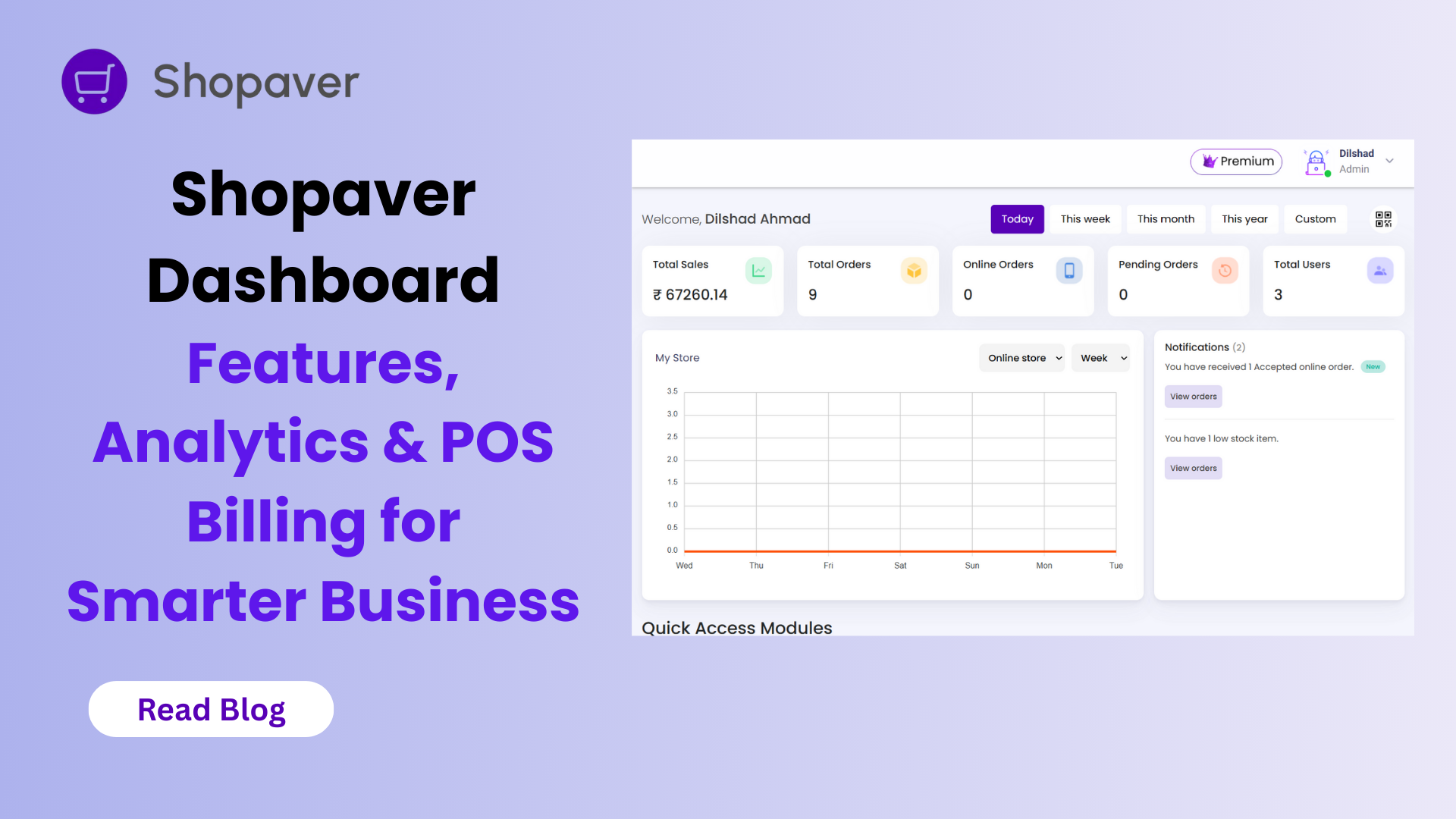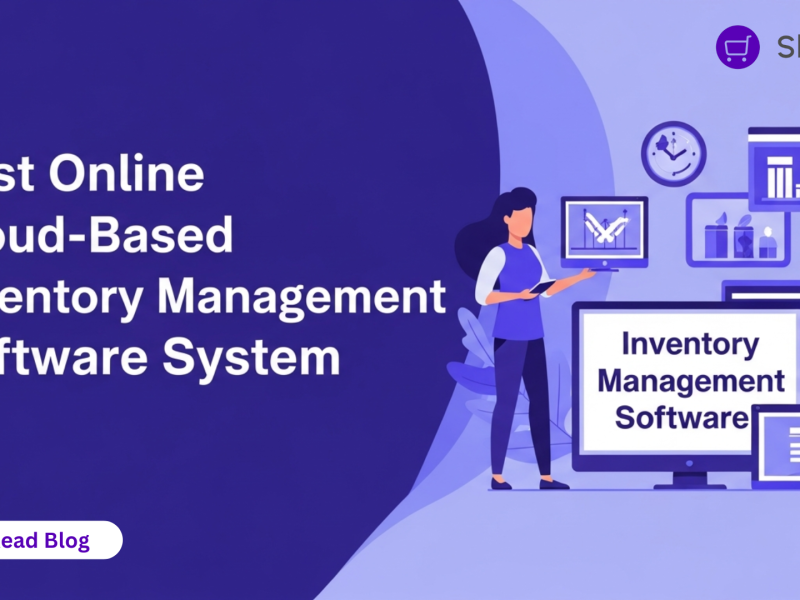Running a modern business is no longer about just keeping the cash counter rolling. Customers expect fast billing, multiple payment options, digital invoices, and an online shopping experience. Meanwhile, business owners need to manage sales performance, customer engagement, and stock levels without getting buried under spreadsheets.
That’s exactly why Shopaver created its Dashboard — the central hub where business owners can control every aspect of their operations.
The Shopaver Dashboard is more than just a reporting tool. It’s a complete business management suite, combining:
- Sales Analytics – See revenue, orders, and growth trends at a glance.
- Inventory Management – Track stock, get low stock alerts, and reorder instantly.
- POS Billing – Generate bills, apply discounts, and manage transactions quickly.
- Customer Management – Know who your buyers are and keep them engaged.
- Digital Store & QR Code Sharing – Take your shop online in seconds.
In this article, we’ll take a deep walkthrough of the Shopaver Dashboard, using the images provided, and show how every feature connects seamlessly to make business management effortless.
1. Dashboard Overview: The Command Center of Your Store
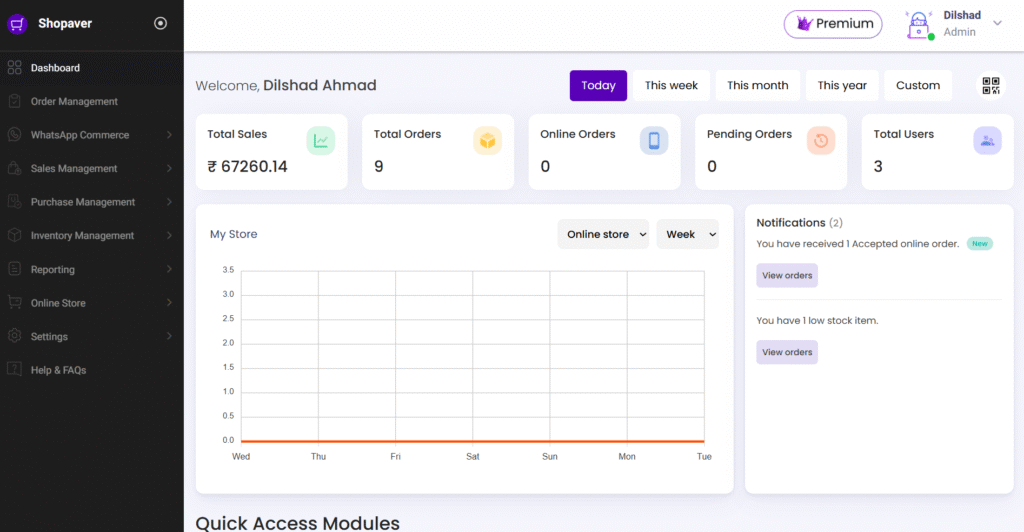
The first screen of the Shopaver Dashboard is your command center. It welcomes you with a personalized greeting (e.g., “Welcome, Shop Name”) and shows a Premium Badge if you’re on a premium plan.
At the top, quick filters let you switch between Today, This Week, This Month, This Year, or Custom Date Range, so you always know how your business is performing.
Key Metrics at a Glance
- Total Sales – Revenue earned in the selected period.
- Total Orders – Number of customer orders placed.
- Online Orders – Orders placed through the online store or QR code.
- Pending Orders – Orders awaiting confirmation or delivery.
- Total Users – The number of customers engaged with your business.
These numbers are live and updated in real time, ensuring that you’re never working with outdated data.
The Sales Graph
The “My Store” graph in the center gives you a visual snapshot of sales trends. Whether it’s a weekly overview or a yearly breakdown, the graph helps you:
- Spot high-performing days or months.
- Identify seasonal sales spikes (like Diwali or Christmas).
- Adjust marketing campaigns for low-performing periods.
Notifications Panel
To the right, the Notifications section acts like a digital assistant. It informs you about:
- New customer orders
- Payment confirmations
- Pending deliveries
- Low stock alerts
This ensures you never miss a critical update, even when you’re busy managing customers in-store.
In short, the Dashboard Overview acts like a control tower, where every piece of business information is visible at a glance.
2. Quick Access Modules: Speed Meets Simplicity
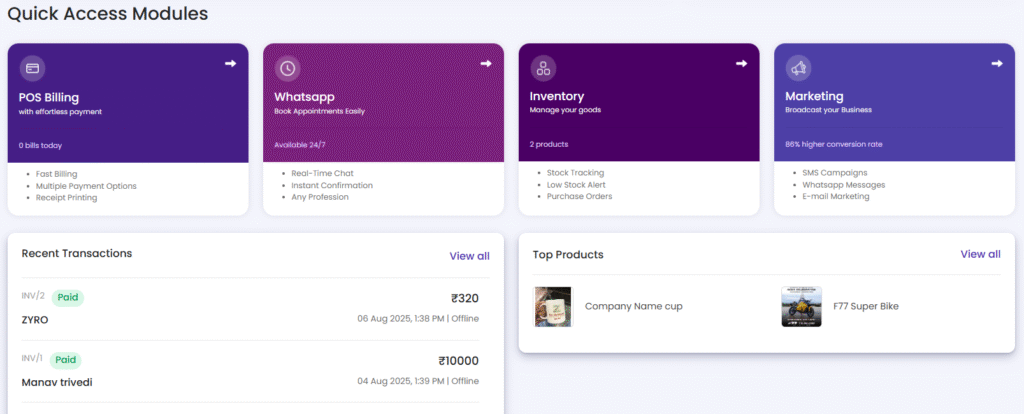
The second screen introduces Quick Access Modules, ensuring you don’t waste time digging through menus.
Modules You’ll Find Here:
- POS Billing – For quick checkout, invoices, and payments.
- WhatsApp Integration – Book appointments or respond to customers instantly.
- Inventory Management – Add products, update stock, or check availability.
- Marketing Tools – Send bulk SMS, WhatsApp campaigns, and promotional emails.
Recent Transactions
Right below the modules, you’ll find Recent Transactions, listing the latest payments with:
- Customer names
- Payment methods
- Status updates (successful, pending, failed)
- Transaction times
This helps you cross-check payments instantly without waiting for end-of-day reconciliation.
Top Products
The Top Products widget displays your best sellers. For example:
- Custom-Branded Cup
- F77 Super Bike
This feature is gold for retailers because it helps identify trending items that can be promoted further to increase profits.
Together, these modules ensure that day-to-day business tasks are completed faster.
3. Low Stock Alerts: Never Lose a Sale Again
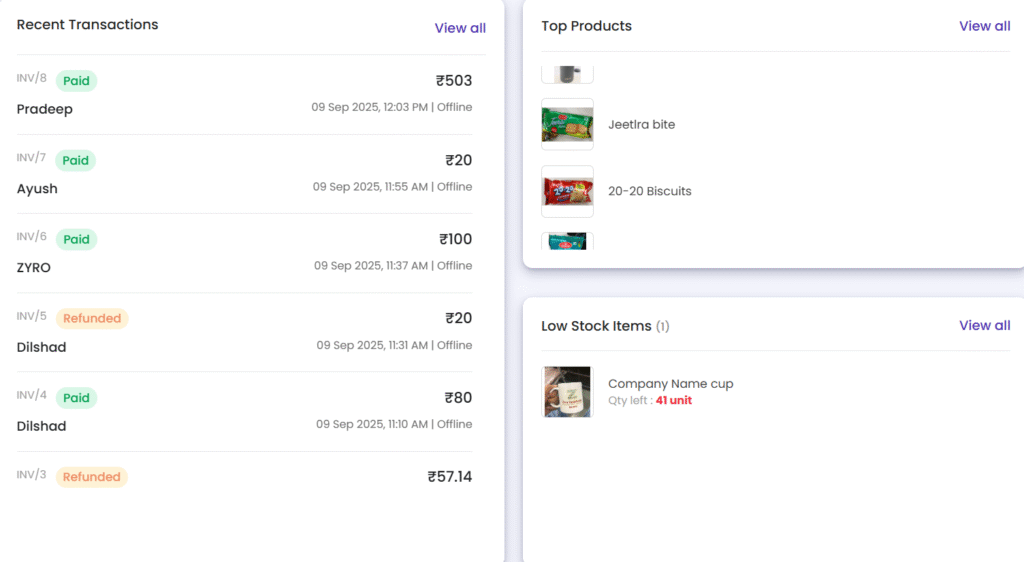
One of the most powerful features of the Shopaver Dashboard is its Low Stock Alert system.
For instance, in the example screenshot:
- Company Name Cup is flagged because only 42 units are left in stock.
Why Low Stock Alerts Are a Game-Changer
- Prevents Stockouts – Never lose a customer because the product isn’t available.
- Smarter Reordering – Refill only when stock is low, preventing over-purchasing.
- Improved Cash Flow – Avoid tying up money in excess stock.
- Real-Time Updates – The system syncs with the POS billing, so sales automatically reduce stock levels.
Example Use Case: Grocery Store
Imagine running a grocery store where customers frequently buy packaged milk. With low stock alerts:
- The system notifies you when only 10 packs are left.
- You can instantly reorder from your supplier.
- Customers never face “out of stock” disappointments.
This ensures customer trust and consistent sales.
4. Store Sharing with QR Code: Bridge Offline & Online
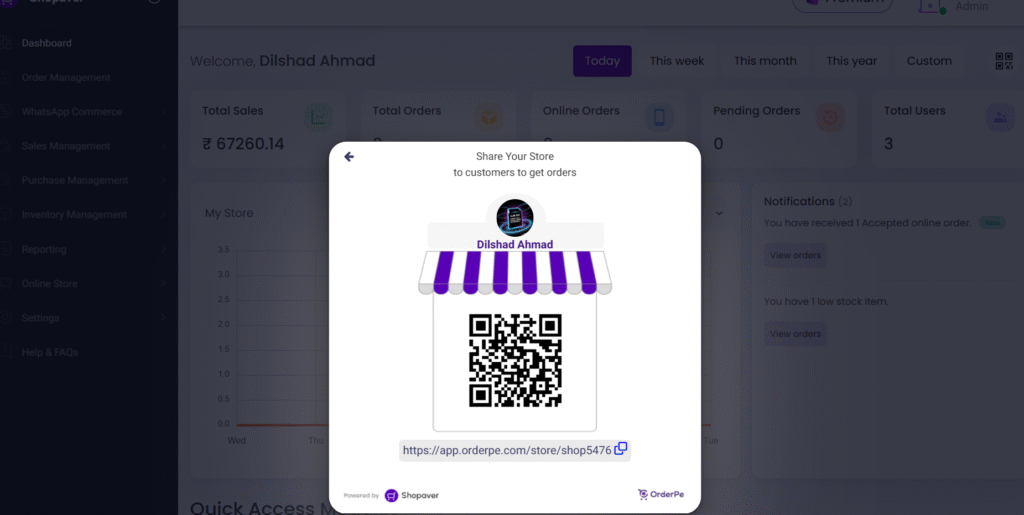
The Shopaver Dashboard makes it easy to turn your physical shop into an online store instantly.
A unique QR Code and Store Link is generated for your business. Customers can scan or click to view your store online, powered by OrderPe & Shopaver.
Benefits of QR Sharing
- Offline to Online Transition – A café can let walk-in customers scan a QR to order online later.
- Marketing Flexibility – Share the QR on WhatsApp, Instagram, or even print it on receipts.
- Customer Convenience – Even if they aren’t in the store, they can shop anytime.
Example Use Case: Restaurant
A small restaurant prints the QR on table menus. Customers can scan it, place orders, and pay digitally — reducing wait times and improving service speed.
This feature turns every customer interaction into an opportunity for online engagement.
5. Custom Date Range Analytics: Smarter Business Decisions
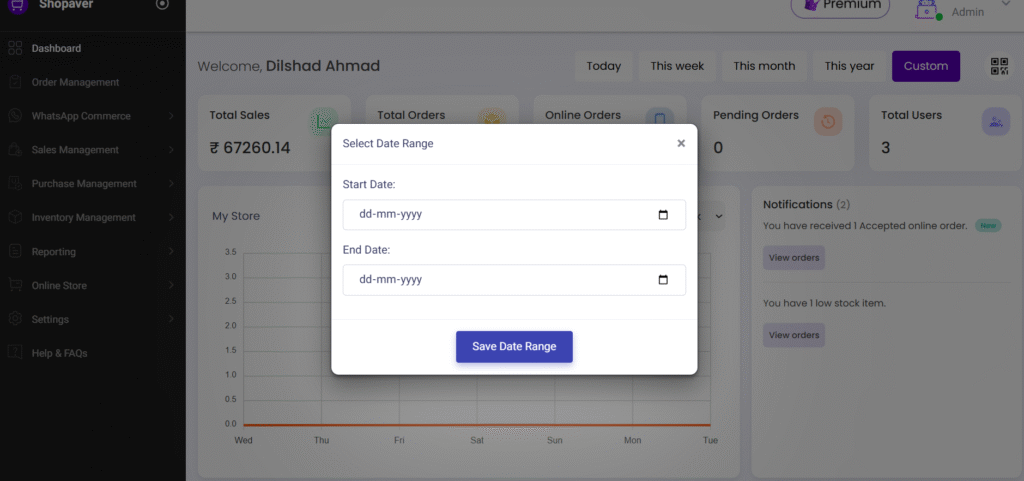
While daily and monthly reports are useful, sometimes businesses need specific period insights.
With the Custom Date Range feature, merchants can select exact start and end dates to analyze performance.
In the example:
- 1st Jan 2025 – 31st Dec 2025 was selected.
- The dashboard shows:
- Total Sales: ₹10,420
- Total Orders: 3
- Online Orders: 1
- Total Users: 3
Why Custom Analytics Helps
- Track festival or holiday campaigns (e.g., Diwali sales).
- Measure quarterly growth.
- Analyze customer acquisition in a specific period.
- Compare results across different years.
This transforms the dashboard into a decision-making tool, not just a reporting tool.
6. POS Billing Interface: Where Sales Happen
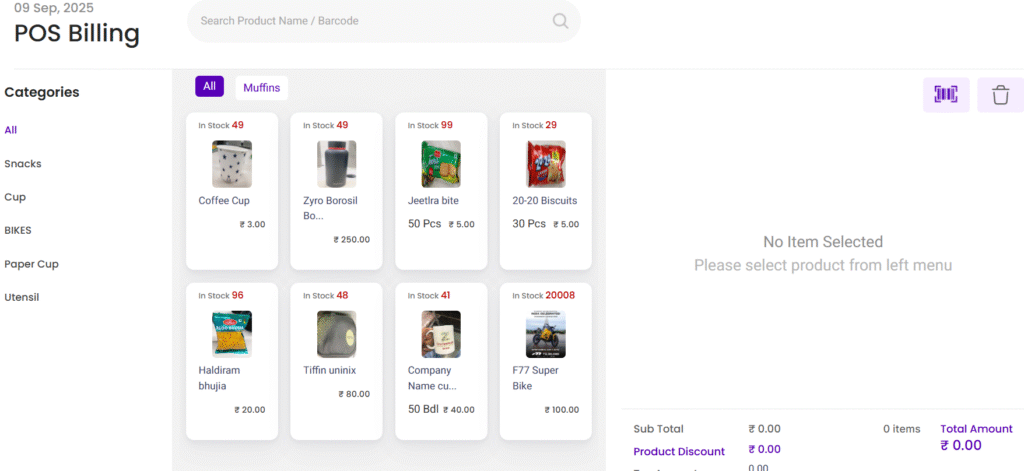
The final part of the dashboard is the POS Billing Interface, where transactions are executed.
Key Features
- Product Categories – Easy navigation (e.g., Bikes, Cups, Muffins).
- Stock & Price Visibility – Each product shows available units and prices.
- Cart Management – Add/remove items, apply discounts, add customer notes.
- Hold Order Option – Temporarily save an order while assisting another customer.
- Checkout – Multiple payment methods supported, from cash to UPI.
Example: Retail Store
A retail shop selling clothes can:
- Add multiple items from different categories.
- Apply a festival discount.
- Generate a digital invoice.
- Complete checkout within seconds.
This makes checkout fast, error-free, and customer-friendly.
Why Shopaver Dashboard Beats Generic POS Dashboards
Many POS systems only offer basic billing. Shopaver Dashboard stands out because it combines:
- Billing + Analytics – Most POS stop at receipts, Shopaver gives insights.
- Inventory Sync – Stock levels auto-update with every sale.
- QR Store Integration – Not just offline, but also online sales.
- Customer Engagement – WhatsApp marketing + reminders.
- All-in-One System – No need for multiple apps.
In short, it’s not just a POS, it’s a complete retail management software.
Step-by-Step Mini Guide: Using the Shopaver Dashboard
- Login to the app.
- Check the Dashboard Overview for sales status.
- Use Quick Access Modules for billing or inventory updates.
- Watch Low Stock Alerts and reorder on time.
- Share your store link via QR Code.
- Use Custom Analytics to review performance.
- Bill customers smoothly via POS checkout.
Real-Life Use Cases
- Grocery Store – Track stock of essentials, bill quickly, and share QR for online ordering.
- Café – Manage walk-in and online orders seamlessly.
- Retail Shop – Monitor top-selling products and push promotions.
- Pharmacy – Keep track of expiry dates with stock alerts.
Extended FAQs
Q1. Can the Shopaver Dashboard handle both online and offline sales?
Yes. It integrates online orders via QR with offline billing.
Q2. How does Shopaver prevent stockouts?
Through automated Low Stock Alerts connected to inventory.
Q3. Can customers pay via UPI or cards?
Yes, the POS billing system supports multiple payment modes.
Q4. Is the dashboard suitable for small shops?
Absolutely. Even a small kirana shop can benefit.
Q5. Can Shopaver help with marketing?
Yes. The dashboard includes SMS, WhatsApp, and email campaigns.
Q6. How secure is the data?
All data is encrypted and stored safely, accessible only to the account owner.
Q7. Can I customize my store link?
Yes. Merchants can personalize their store link for branding.
Q8. Does it work on mobile?
Yes. The dashboard is fully optimized for mobile use.
Conclusion
The Shopaver Dashboard is not just a tool — it’s a complete business partner. From sales analytics and low stock alerts to digital store sharing and POS billing, it empowers business owners to run smarter, faster, and more efficiently.
For retailers, grocery shops, cafes, and service providers, the Shopaver Dashboard is the key to unlocking growth in 2025 and beyond.